-
Notizie
- EXPLORE
-
Pagine
-
Gruppi
-
Events
-
Blogs
-
Marketplace
-
Offers
-
Jobs
-
Developers
What is a Clipping Mask in Photoshop? How to Create a Clipping Mask in Photoshop?

Photoshop is one of the most popular software programs for image editing and manipulation. Among its many features is the ability to use clipping masks, which can be a powerful tool for controlling how your images are displayed. In this blog, we'll take a closer look at what a clipping mask is, how it works, and some tips for using it effectively.
What is a Clipping Mask in Photoshop?
A clipping mask is a feature in Photoshop that allows you to control the visibility of one layer using the contents of another layer. Essentially, you can use one layer as a mask to reveal or hide parts of another layer. This can be particularly useful when you want to create complex shapes or add effects to your images without altering the original layers.
How to Create a Clipping Mask in Photoshop?
To create a clipping mask in Photoshop, you'll need at least two layers. The layer that you want to use as a mask should be placed on top of the layer that you want to mask. Here's how to create a clipping mask:
Select the layer that you want to use as a mask.
Right-click on the layer and select "Create Clipping Mask" or go to Layer > Create Clipping Mask.
The layer that you want to mask should now be clipped to the layer above it. You can see this in the Layers panel, where the clipped layer will be indented and have an arrow pointing down to the layer below it.
Tips for Using Clipping Masks in Photoshop:
Group Layers: If you have several layers that you want to mask, you can group them together and then create a clipping mask. This can help you keep your layers organized and make it easier to edit them later.
Adjust the Mask: You can adjust the mask layer by using any of the tools in the Tools panel. For example, you can use the brush tool to paint on the mask layer to reveal or hide parts of the layer below it.
Use Adjustment Layers: You can also use adjustment layers as clipping masks to apply adjustments to specific layers. This can be useful when you want to apply color corrections, gradients, or other effects to a specific layer without affecting the other layers in your image.
Experiment with Blend Modes: Clipping masks can be used in conjunction with blend modes to create interesting effects. For example, you can use a multiply blend mode to create a shadow effect or a screen blend mode to create a glowing effect.
Use Clipping Masks with Smart Objects: If you use a clipping mask with a smart object, you can edit the contents of the smart object without affecting the mask layer. This can be useful when you want to make changes to your image later. product editing service
In conclusion, Photoshop clipping masks are a powerful tool that can be used to control the visibility of layers in your images. By using clipping masks, you can create complex shapes and effects without altering the original layers. With a little bit of practice, you can use this feature to take your image editing to the next level.
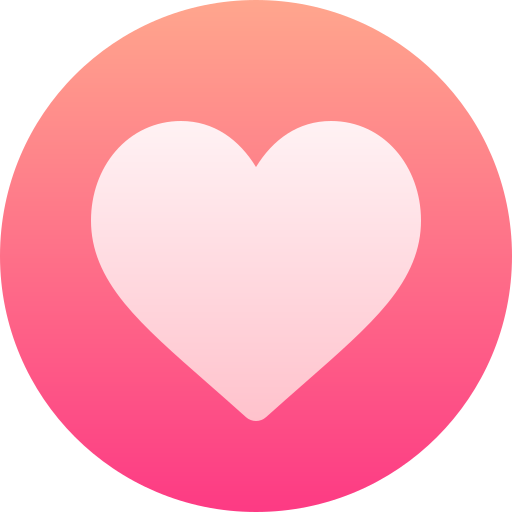
- Art
- Causes
- Crafts
- Dance
- Drinks
- Film
- Fitness
- Food
- Giochi
- Gardening
- Health
- Home
- Literature
- Music
- Networking
- Altre informazioni
- Party
- Religion
- Shopping
- Sports
- Theater
- Wellness

